IT Getting Started
- A quick guide for first time users, step by step directions for Banner, Webmail, Moodle, Wireless Internet Access, and more!Download the PDF now.
- From the SUSLA home page, click on the Banner Web Services, you will be directed to Banner home page.
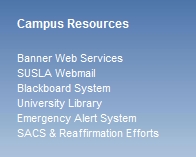
- Click on the Enter Secure Area from the SCT/Banner homepage.
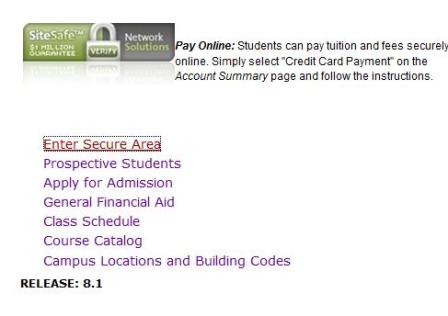
- Enter your *User ID and *PIN in corresponding fields, and click Login.
Please Note: If you are a returning user and can not remember your password enter your User ID then click on Forgot PIN to answer your security question.
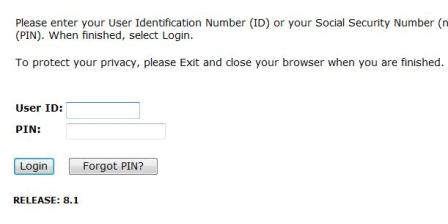
*User ID will be 9-digit Banner ID(located on the back of your SUSLA ID card)
*Pin Number for first time users will be your 6-digit birthday
(ex. January 6, 1980 = 010680)
- Click on Personal Information tab to make changes and update to your account.
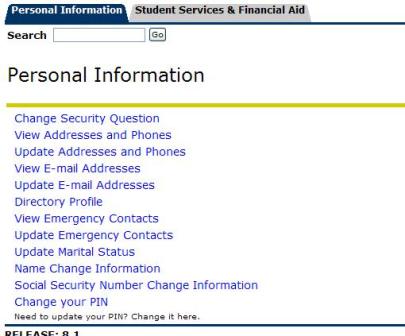
- Click on the Student Services and Financial Aid tab to view financial Aid status, register for class, view grades, or to print an unofficial transcript.
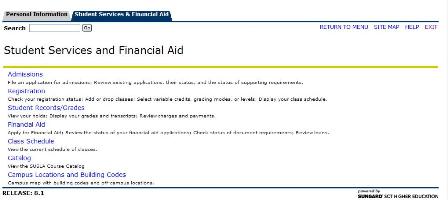
See also :
