IT FAQs
Five Campuses, One System, One Login: A new Southern Universal login (mySUlogin) and email account has been created for you.
MySUlogin is a Single Sign-On (SSO) login that can be used to access a variety of applications on all campuses of the Southern University System.
Your mySUlogin (FirstName.LastName@sus.edu) will allow you to log in to:
- Banner System
- mySUlogin Email
- mySUmobile App
- SSO-enabled applications (Dynamic Forms, etc.)
I. How do I log into mySUlogin email?
To access your mySUlogin email, please follow these instructions:
- Click here to login into mySUemail
- Enter mySUemail address: firstname.lastname@sus.edu
- Enter your Password: If login in for the first-time, your default password will be the first 4 characters of your last name (lower case) and the last four digits of your “U” number.
*** Please note you will continue to have access and receive campus communications via your local (SUSLA) email account. *
II. How do I change my password?
If you have forgotten your password or need to change or reset your password, please visit mySUlogin Password Reset tool.
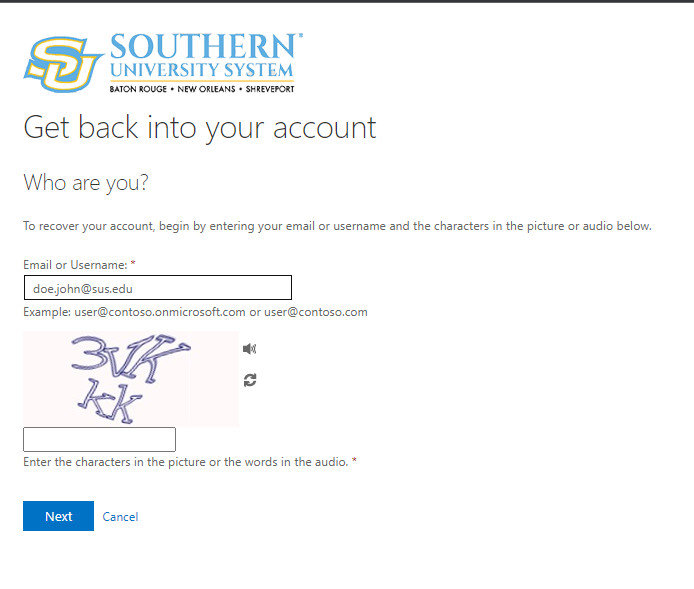
For convenience, you can look up your login information by accessing the Lookup SUS ID.
Additional Assistance
If you need further assistance with your login, please contact your campus’ IT Help Desk for the correct username.
Faculty and Staff email servicedesk@susla.edu
Students need to submit a ticket here
IT Helpdesk: 318.670.9900
