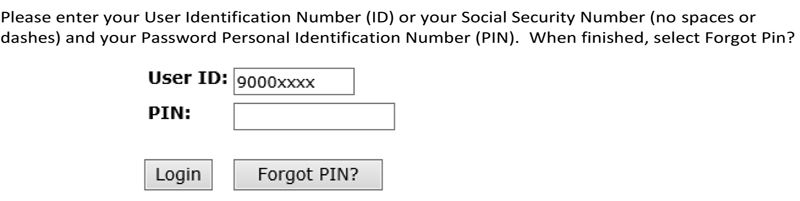IT USERNAME, PASSWORD, AND BANNER ID
Each new SUSLA student has a username, an associated password, and an Banner ID number. What are these and how do you know what yours are?
User ID
What is a Username/User ID?
A username account (login-ID) is required to access various services and resources such as email, Moodle, wireless network, and computer access in offices and labs. Login-IDs for students are created upon the completion of the initial registration and retained as long as they are enrolled at SUSLA.
Your User ID is your first initial, the first nine characters of your last name without special characters (\ , - “) , and the last four digits of your Banner ID located on your student schedule, your fee sheet and on the back of your Student ID card. Example: jwashingto9999.
What if I forgot my User ID?
Your User ID can be retrieved here.
Password
NEVER give out your password to ANYONE. ITC will NEVER ask you for your password. If you need assistance with your Username, do NOT email your password.
Where can I find my password for my Username?
Your initial password is your 6 digit date of birth - no dashes or spaces (MMDDYY).
Helpful Password Guidelines:
• Use strong passwords and change them regularly.
• Never share any of your passwords with anyone.
• Do NOT write down your password, others could find it and compromise your user account.
How do I change or forgot my password?
You can change your password at any time by using LockSmith.
Banner User ID
What is a Banner User ID?
All students have a unique Banner ID that is generated when their personal data is entered into the Banner System. A Banner ID provides access to Banner Web Services enabling students to register for classes, view account balances, check grades, print unofficial transcripts, etc.
Your Banner User ID is a series of numbers beginning with ‘9’. Your User ID is your first initial, the first nine characters of your last name without special characters (\ , - “) , and the last four digits of your Banner ID located on your student schedule, your fee sheet and on the back of your Student ID card. Example: jwashingto9999. Your initial password is your 6 digit date of birth - no dashes or spaces (MMDDYY).
Where can I find my Banner User ID?
This ID is generated automatically by Banner System and is printed on your class schedule, fee sheet and Student ID card.
Where can I find my PIN number for my Banner?
Instead of a password Banner requires you to create a Personal Identification Number ( PIN ).
Pin Number for first time users will be your 6-digit birthday: (example: January 6, 1980 = 010680)
NOTE: If you are a returning user and cannot remember your password enter your User ID then click on Forgot PIN to answer your security.
continue
First Time Student Login
First time user, enter your Banner ID into the “USER ID” textbox. On the initial login to Banner Web Services, your “PIN” will be your six digit of birth date. During this initial login process, Banner will prompt you to create a new PIN. The new PIN must be six characters in length and the characters for the PIN must be alphanumeric. After you have successfully set your new PIN, you will be required to set a security question and answer. Remember your answer is case sensitive, as it will be used later if you forget your PIN.
Returning Student Login
For returning students, you must enter your “USER ID” and six digit “PIN”. If you forget your PIN, you would click “FORGOT PIN”. Banner will display your security question and prompt you for the answer. When you answer the question correctly, you will be prompted to enter a new six digit PIN: Please note that PIN’s cannot be reused.
How do I change or forgot my password?